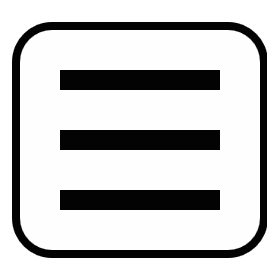Shifting to Online Teaching and Accessibility
The following information will provide you with some ways to think about how to shift your course to an online format while maintaining accessibility for students with disabilities. For some students this shift will be a major change in how they are used to learning. Providing multiple ways to demonstrate knowledge and participate, and building in flexibility will be helpful to all students.
In addition, shifting courses online is an opportunity to build in accessibility and universal design from the beginning. Please contact the Center for Accessibility Resources & Services for specific student concerns around accessibility. We will work with the Center for Instructional Technology to come up with a plan as needed.
If you already use an online course manager such as Blackboard, you may be familiar with some basic accessible teaching strategies:
- Image descriptions and alt-text for all images and videos.
- Captions and/or transcripts for all videos.
- PDFs with OCR (Optical Character Recognition) for screen reader access.
- Checking for screen reader accessibility with a tool such as Webaim.
As You Prepare for Online Teaching
Use a Questionnaire to Check in With Students
Sample questions:
1. Do you have reliable internet and a computer at home in case we need to shift online? Does your computer have a camera in case we need to do Zoom or another video conferencing option?
2. Do you have any accessibility requests for me regarding online teaching (for example, readings available in a different format, transcription of conversations, specific approaches to discussion boards, or a preference of video discussion vs. discussion boards)?
Checking in About New Accessibility Needs
- Check in with your students about their access needs around online material. They may have not disclosed these previously if the course was primarily in person. They may need screen reader access, reduced screen time, live transcription, or other measures.
- Consider reducing screen time for folks who get migraines or have other issues.
- Making text available for printing out, or making it possible to participate in Zoom calls with voice only and no image can help reduce problems.
If Your Course is Lecture-Based
- You may be recording or live-streaming a lecture. Apps such as Otter.ai or Thisten can help generate transcripts from audio. They can also be integrated with Zoom conferencing.
- You may consider assigning a student to take notes for the class in Google docs or similar platforms. This will help others focus while one person documents what was said.
- Consider alternatives to video as Zoom may not be able to handle the extra load of so many more users. Alternatives could be: discussion boards, small group discussions on Google docs with report-backs, small groups with text chains and report backs.
If Your Course is Discussion-Based
- Video may be unwieldy depending on the size of your class. Encourage all students to self-identify (“Hi, this is __ speaking”) as they begin comments to make clear who has the floor.
- You may set up discussion boards with pre-set questions to release at the appropriate time using your university’s course management software. Some versions integrate grading capacities, which can double as counting attendance.
- You may also consider using platforms such as GroupMe or Google Docs for discussions.
- Small group discussions in large classes can be done easily by sorting students into groups and having them email or text one another. You can ask them to report back in a shared document or on a discussion board.
- Do you want students to participate during regularly-scheduled class time or will your policy be flexible? Discussions do not have to happen in real-time during class times. They could be due at the end of the week. Students who are sick may not have the energy for a 90-minute discussion board or lecture.
- Consider adding in extra time for completing discussions and assignments.
- Consider giving students credit for discussion if they turn in lecture notes or critical discussion questions.
- Do not penalize students for spelling or grammatical mistakes. The extra cognitive load of so much typing (or text production via voice transcription technology) may make things difficult for them.
If Your Course Assigns Test, Quizzes, and Papers
- Tests and quizzes should be easy to set up in your university’s course management software.
- Turning in papers online should also be built-in. Consider the energy it will take to grade papers or use a screen for a long time. If necessary, adjust assignments to prevent fatigue.
If Your Course Assigns Projects
- Shifting online could be an opportunity to encourage digital projects such as podcasts, maps, and interactive timelines. Remember to check for accessibility and include image descriptions!
Remember: Students with communication issues may have difficulty reaching out with other students in their group so these suggestions may be helpful:
-
- individually check in with students with disabilities to ensure they connected successfully with other students in their group.
- ask if the student with disabilities understands his/her roles and tasks for the group project.
- schedule check-ins to make sure communications are happening (don’t wait until the project is done).
- remember that other students in the group may not understand what communication issues students with disabilities may have.
If Your Course Assigns Presentations
- Use class presentations as opportunities to encourage students to incorporate image description and plain language, to pre-circulate electronic access copies, and to think about the form of presentation.
- For more resources, visit Composing Access: An Invitation to Creating Accessible Events.
Please note: This material was adapted from a Twitter thread by Aimi Hamraie.